| Monthly Tech-Tip | No tracking! No ads! | |
3D Printing a Clay Cookie Cutter-Stamper
A 3-minute Mug with Plainsman Polar Ice
A Broken Glaze Meets Insight-Live and a Magic Material
Accessing Recipes from "Mid-Fire Glazes" book in Insight-Live
Adjusting the Thixotropy of an Engobe for Pottery
Analysing a Crazing, Cutlery-marking Glaze Using Insight-Live
Compare the Chemistry of Recipes Using Insight-Live
Connecting an External Image to Insight-Live Pictures
Create a Synthetic Feldspar in Insight-Live
Creating a Cone 6 Oil-Spot Overglaze Effect
Design a Triangular Pottery Plate Block Mold in Fusion 360
Designing a Jigger Mold for a Bowl Using Fusion 360 CAD
Downloading and 3D-Printing a 3MF file
Draw a propeller in Fusion 360 for use on an overhead propeller mixer
Drawing a Mug Handle Mold in Fusion 360
Drawing a Mug Mold Using OnShape CAD
Enter a Recipe Into Insight-live
Entering TestData Into Insight-Live
Getting Frustrated With a 55% Gerstley Borate Glaze
How I Developed the G2926B Cone 6 Transparent Base Glaze
How I Formulated G2934 Cone 6 Silky MgO Matte Glaze Using Insight-Live
How to Apply a White Slip to Terra Cotta Ware
How to Paste a Recipe Into Insight-live
Importing Data into Insight-live
Importing Desktop Insight Recipes to Insight-live
Importing Generic CSV Recipe Data into Insight-Live
Insight-Live Meets a Silica Deprived Glaze Recipe
Insight-Live Quick Tour
Liner Glazing a Stoneware Mug
Make a precision plaster mold for slip casting using Fusion 360 and 3D Printing
Making ceramic glaze flow test balls
Making test bars for the SHAB, LDW and DFAC tests
Manually program your kiln or suffer glaze defects!
Mica and Feldspar Mine of MGK Minerals
Predicting Glaze Durability by Chemistry in Insight-Live
Preparing Pictures for Insight-live
Replace Lithium Carbonate With Lithium Frit Using Insight-Live
Replacing 10% Gerstley Borate in a clear glaze
Same Beer Bottle Mold Using Fusion 360 and OnShape CAD
Signing Up at Insight-live.com
Signing-In at Insight-live.com
Slip cast a stoneware beer bottle
Substitute Ferro Frit 3134 For Another Frit
Substituting Custer Feldspar for Another in a Cone 10R Glaze Recipe
Thixotropy and How to Gel a Ceramic Glaze
Use Insight-live to substitute materials in a recipe
Watch Thixotropy Happen With a 20kg Batch of Dipping Glaze
Design a Triangular Pottery Plate Block Mold in Fusion 360
Lilly will take you step-by-step through the process of parametrically drawing a triangular plate with curved sides and rounded corners, for 3D printing to pour a plaster working mold.
E. Processes
Click here to watch this at youtube.com or click here to go to our Youtube channel
Transcript/Notes
Click here..
Welcome to this project to make a press mold for a triangular-shaped pottery dish. I will draw a case mold that can be 3D printed and filled with plaster to make a working mold.
I already have Fusion 360 open in the solid modelling environment so let’s start the process with a sketch of a triangle on the x-y plane. I will complete this triangle in four steps.
1. Dimension the top side length to the “outer” parameter which I have already defined in the Parameters dialog.
2. I’ll set the other two sides equal to the top one using the Equal constraint.
3. Make the left side vertical.
4. Set the right-hand corner to be coincident with the origin.
2
Next, I will draw a center point arc from each corner, setting the radius to a parameter I have already defined. I will pull each one near, but not over the triangle boundary.
Then I will use the "coincident constraint" to join the pairs of arc endpoints to create a triangle with rounded sides.
Next, I will dimension the inner triangle to enable watching its size. Notice that Fusion 360 creates it as a "driven dimension". In the next step, I will adjust the triangle and arc dimensions to get this close to the target of 230mm.
Finally, I will move the arc dimensions out of the way.
3
Now, I want the triangle to be 230mm in size and the sides to have the desired degree of curvature.
I can do that by adjusting the arc and outer parameters.
I will open the parameters dialog.
Notice the arc is defined as a percentage of the outer. The lower this ratio the smaller the inner triangle is compared to the outer. And the straighter the curve is. By playing with these two numbers I can create the exact size and curvature needed. It is already close, I will change the arc percentage to 69.2 to get close to the 230mm size.
4
The next step is to offset the edge inward for the lip, 6mm.
To make the base I will offset it again by 55mm.
Then I am going to convert the outside triangle and the base lines to construction lines.
Finally, I will finish the sketch and then go home.
5
Next, I will make an offset plane on which to project the base. It needs to be below the x-y plane by the depth parameter.
Now I can create a sketch on it and then project the inner triangle from the first sketch down on to it.
Finally, I'll finish the sketch.
6
Now we are ready to start creating the solid body.
First, let's extrude the whole thing down 40mm, that will be the thickness of the mold.
Next, I'll create a loft from the bottom triangle to the inner upper one using the cut operation. Notice that I need to hide the body to be able to select the bottom triangle and I need to show the sketch in the browser to be able to select the top one.
We now have the beginnings of our 3D object.
7
Now, let's fillet the inside join lines by 40mm to convert the angle to a smooth line.
I'll do the same with top inside edge by 30mm.
And the outer corners by 20mm.
8
Next, let’s turn it over and hollow it out.
Use the shell tool, and specify an inside thickness of 1.2mm - that is three passes by the 0.4mm nozzle on our 3D printer.
9
Finally, I send this to the slicer to prepare for 3D-printing.
Notice it is too big. So in the slicer I’ll set it up on edge and cut it in half near the base and then turn the smaller part over and set it aside. I'll position the larger one diagonally and preview the slicing. Noitce I have supports turned on. The overhand threshold is set to 40 degrees to minimize support and it is set to generate a brim to help hold it down on the plate during printing.
10
The slicer is warning me that parts of the object are outside the print area so I will turn this piece 45 degrees. Both parts should print precisely enough that I will be able to simply tape them together on the outside and pour plaster on the inside.
Links
| Projects |
Beer Bottle Master Mold via 3D Printing
A project that took several years of failures and blind allies and is finally coming together - so much simpler than expected! |
| Projects |
Cookie Cutting clay with 3D printed cutters
We are finding more and more applications for this simple process of cookie-cutting shapes in ceramics. You won't believe whats possible and how easy it is to get started. |
| Projects |
A cereal bowl jigger mold made using 3D printing
A new way to 3D-print your way to making jigger molds and templates. The molds are encased in a 3D printed shell that makes them fit perfectly into the cuphead. And the template is precise and very effectivwe. |
Draw a triangular plate press mold in Fusion 360
Available on the Downloads page

This picture has its own page with more detail, click here to see it.
In the linked video Lilly will take you step-by-step through the 3D design process of drawing a triangular plate with curved sides and rounded corners. We tried many methods of doing this to finally arrive at a simple procedure that produces a flexible parametric design. Follow the full transcript as you watch. You will be able to use the same process to create a plate with any number of sides and control the bevelling, corner radius, curvature of the sides, lip width, depth, total size and thickness of the plaster mold. You will also be able to make it convex or concave. And 3D print it, in pieces if needed, for filling with plaster to make a ready-to-use mold.
| By Tony Hansen Follow me on        | 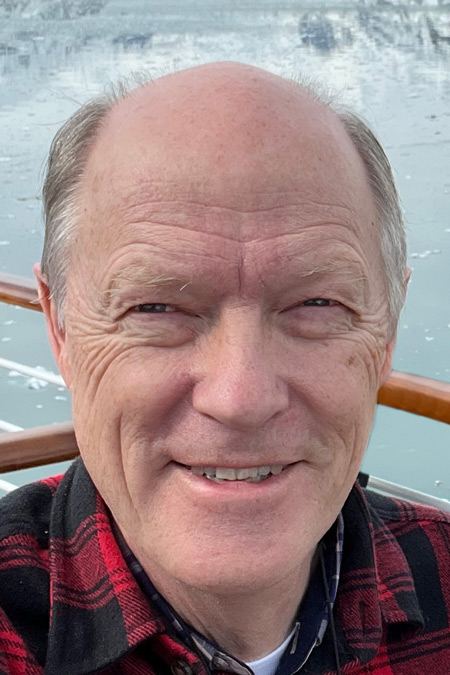 |
Got a Question?
Buy me a coffee and we can talk

https://digitalfire.com, All Rights Reserved
Privacy Policy
