| Monthly Tech-Tip | No tracking! No ads! | |
3D Printing a Clay Cookie Cutter-Stamper
A 3-minute Mug with Plainsman Polar Ice
A Broken Glaze Meets Insight-Live and a Magic Material
Accessing Recipes from "Mid-Fire Glazes" book in Insight-Live
Adjusting the Thixotropy of an Engobe for Pottery
Analysing a Crazing, Cutlery-marking Glaze Using Insight-Live
Compare the Chemistry of Recipes Using Insight-Live
Connecting an External Image to Insight-Live Pictures
Converting G1214M Cone 6 transparent glaze to G1214Z matte
Create a Synthetic Feldspar in Insight-Live
Creating a Cone 6 Oil-Spot Overglaze Effect
Design a Triangular Pottery Plate Block Mold in Fusion 360
Designing a Jigger Mold for a Bowl Using Fusion 360 CAD
Downloading and 3D-Printing a 3MF file
Draw a propeller in Fusion 360 for use on an overhead propeller mixer
Drawing a Mug Handle Mold in Fusion 360
Drawing a Mug Mold Using OnShape CAD
Enter a Recipe Into Insight-live
Entering TestData Into Insight-Live
Getting Frustrated With a 55% Gerstley Borate Glaze
How I Developed the G2926B Cone 6 Transparent Base Glaze
How I Formulated G2934 Cone 6 Silky MgO Matte Glaze Using Insight-Live
How to Apply a White Slip to Terra Cotta Ware
How to Paste a Recipe Into Insight-live
Importing Data into Insight-live
Importing Desktop Insight Recipes to Insight-live
Importing Generic CSV Recipe Data into Insight-Live
Insight-Live Meets a Silica Deprived Glaze Recipe
Insight-Live Quick Tour
Liner Glazing a Stoneware Mug
Make a precision plaster mold for slip casting using Fusion 360 and 3D Printing
Making ceramic glaze flow test balls
Making test bars for the SHAB, LDW and DFAC tests
Manually program your kiln or suffer glaze defects!
Mica and Feldspar Mine of MGK Minerals
Predicting Glaze Durability by Chemistry in Insight-Live
Preparing Pictures for Insight-live
Replace Lithium Carbonate With Lithium Frit Using Insight-Live
Replacing 10% Gerstley Borate in a clear glaze
Same Beer Bottle Mold Using Fusion 360 and OnShape CAD
Signing Up at Insight-live.com
Signing-In at Insight-live.com
Slip cast a stoneware beer bottle
Substitute Ferro Frit 3134 For Another Frit
Substituting Custer Feldspar for Another in a Cone 10R Glaze Recipe
Thixotropy and How to Gel a Ceramic Glaze
Use Insight-live to substitute materials in a recipe
Watch Thixotropy Happen With a 20kg Batch of Dipping Glaze
Draw a propeller in Fusion 360 for use on an overhead propeller mixer
Lilly will take you step-by-step through the process of parametrically drawing a propeller for use on a lab overhead slurry mixer. A file that you can edit is also available for download.
Transcript/Notes
To start, in Fusion 360, I created parameters for the hub diameter and height, the shaft diameter and the blade length, width, thickness and angle.
Step 1: Create a sketch and draw a 2-point rectangle (the size and placement do not matter).
Dimension both blade sides as blade width divided by two from the origin and set the length to blade length plus the hub diameter divided by two.
more..
Constrain the bottom-right point horizontally parallel to the origin.The sketch is now fully defined.
Next, I'll bevel the top left and right corners to the blade width divided by three and the bottom left one to the blade width.
Now. Let's finish the sketch and go into 3D.
Step 2: I'll extrude the whole blade upward to the blade thickness parameter.
Next, bevel the edges to the blade thickness divided by two.
Then, Y-rotate the blade to the blade angle parameter.
Finally, I'll create a circular pattern to make three blades.
For the next stage, I'll create a new sketch on the bottom plane and draw a circle, from the center, having a diameter equal to the shaft diameter parameter.
I'll make another and set its diameter to the hub diameter.
Finally, I'll finish the sketch.
Step 3: Let's make the hub.
First, extrude from two sides, both circles, to create a solid cylinder that combines with the blade to form one body. Then, adjust the height and placement of the hub.
Next, hide the body and show the second sketch, select the inner circle and extrude it upward and downward to cut the hole.
To complete, bevel the join between the blades and the hub.
Finally, print this and try it on the shaft. Likely you will have to change the shaft diameter and print again to get a tight fit.
Learn to draw and print a mixer propeller
Available on the Downloads page

This picture has its own page with more detail, click here to see it.
Lilly will take you step-by-step through the 3D design process of drawing a propeller. We tried many methods of doing this to finally arrive at a simple procedure that produces a flexible parametric design. Follow the full transcript as you watch. Use the same process to create one in this or other CAD software. Our design has only nine steps yet is flexible enough to accommodate a different number of blades, changes in the blade shape, angle, thickness and size and different heights and diameters for the hub and hole.
Depending on the degree to which this can be secured to the shaft, it can be quite durable on a lab mixer, even for high speed mixing. Test, adjust the design and reprint (using PLA filament) until it is working well and then have a metal one printed at a 3D printing service provider. Or from a harder plastic.
Printing a prototype propeller for my Lightnin lab mixer

This picture has its own page with more detail, click here to see it.
The worn-out stainless propeller was going to cost $500 to replace. But the size and pitch of the blades was not ideal anyway. So I drew them using Fusion 360 and printed in PLA plastic, this enabled experimenting with different sizes and pitches. How about getting a tight fit on the shaft? No problem. I measured it with calipers and printed that size. It was a little tight so I printed it slightly larger. One issue: Mixing slurries with hot water bends the blades and the collar loosens.
| By Tony Hansen Follow me on        | 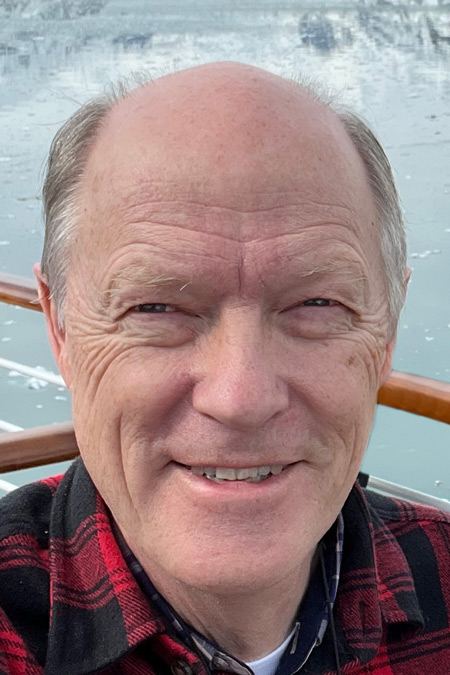 |
Got a Question?
Buy me a coffee and we can talk

https://digitalfire.com, All Rights Reserved
Privacy Policy
